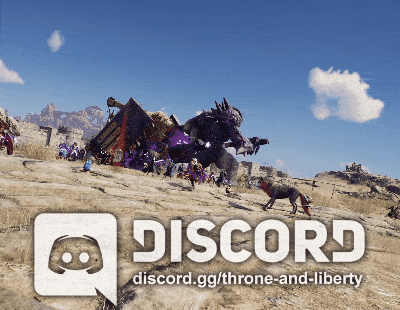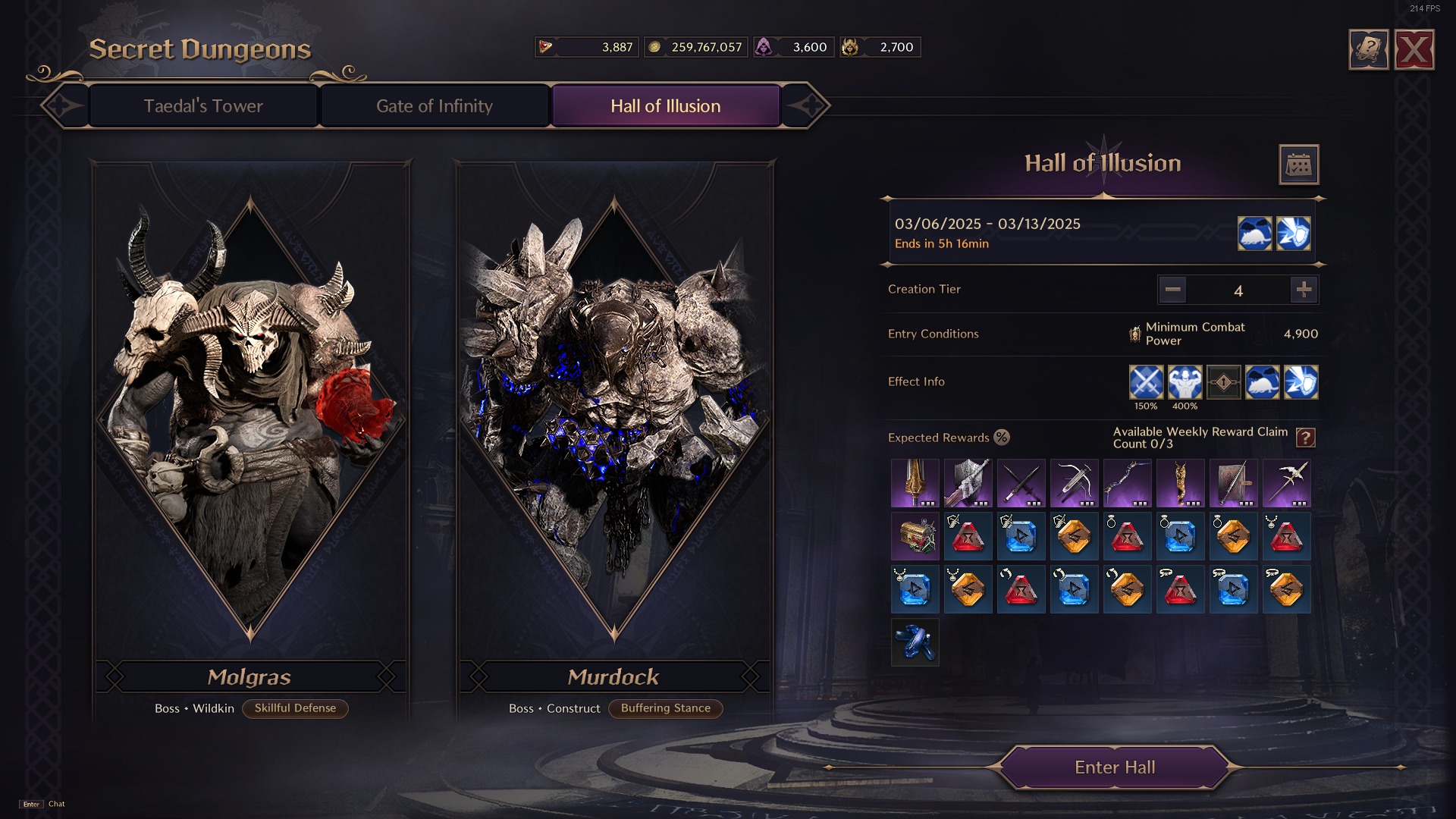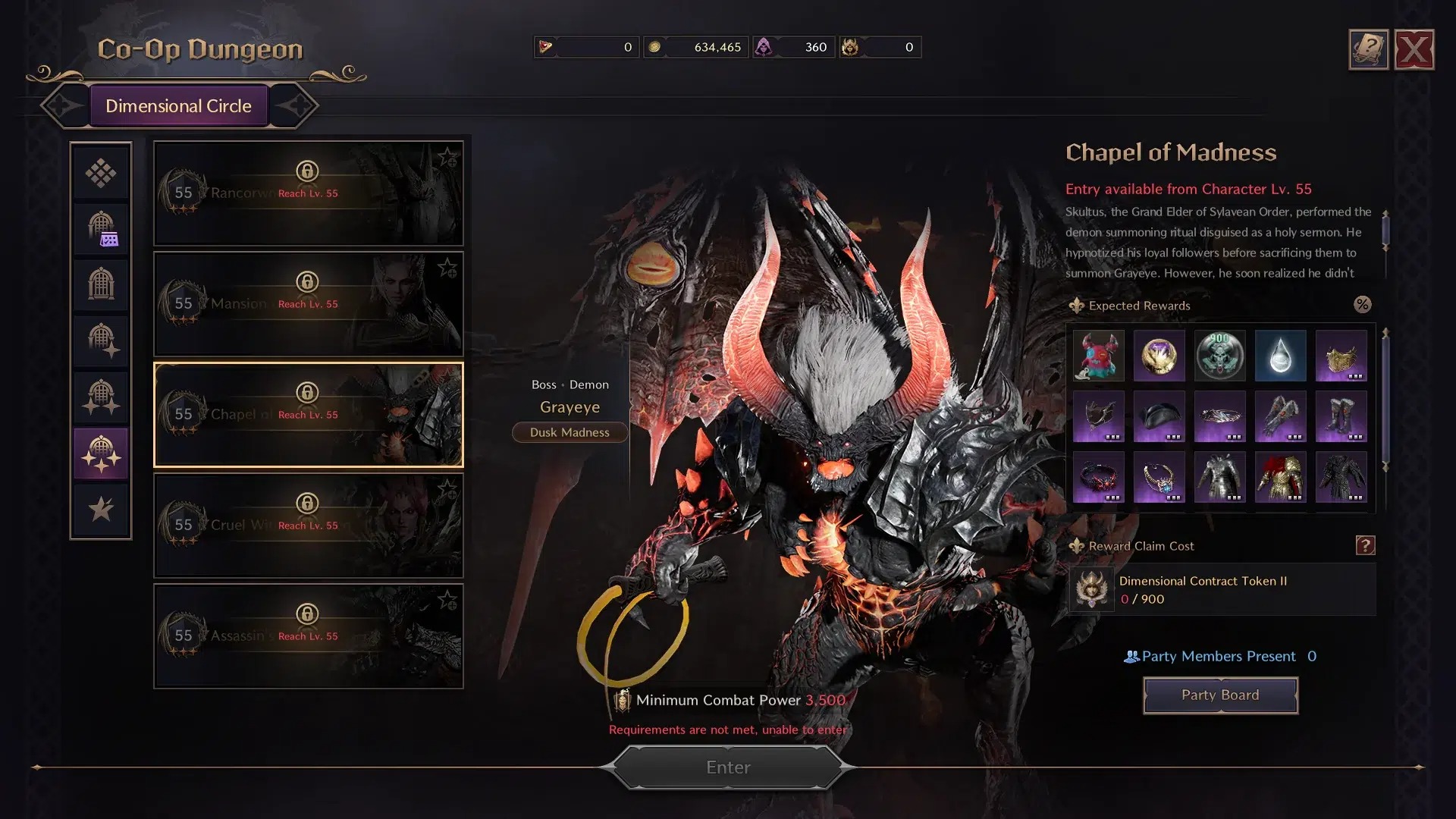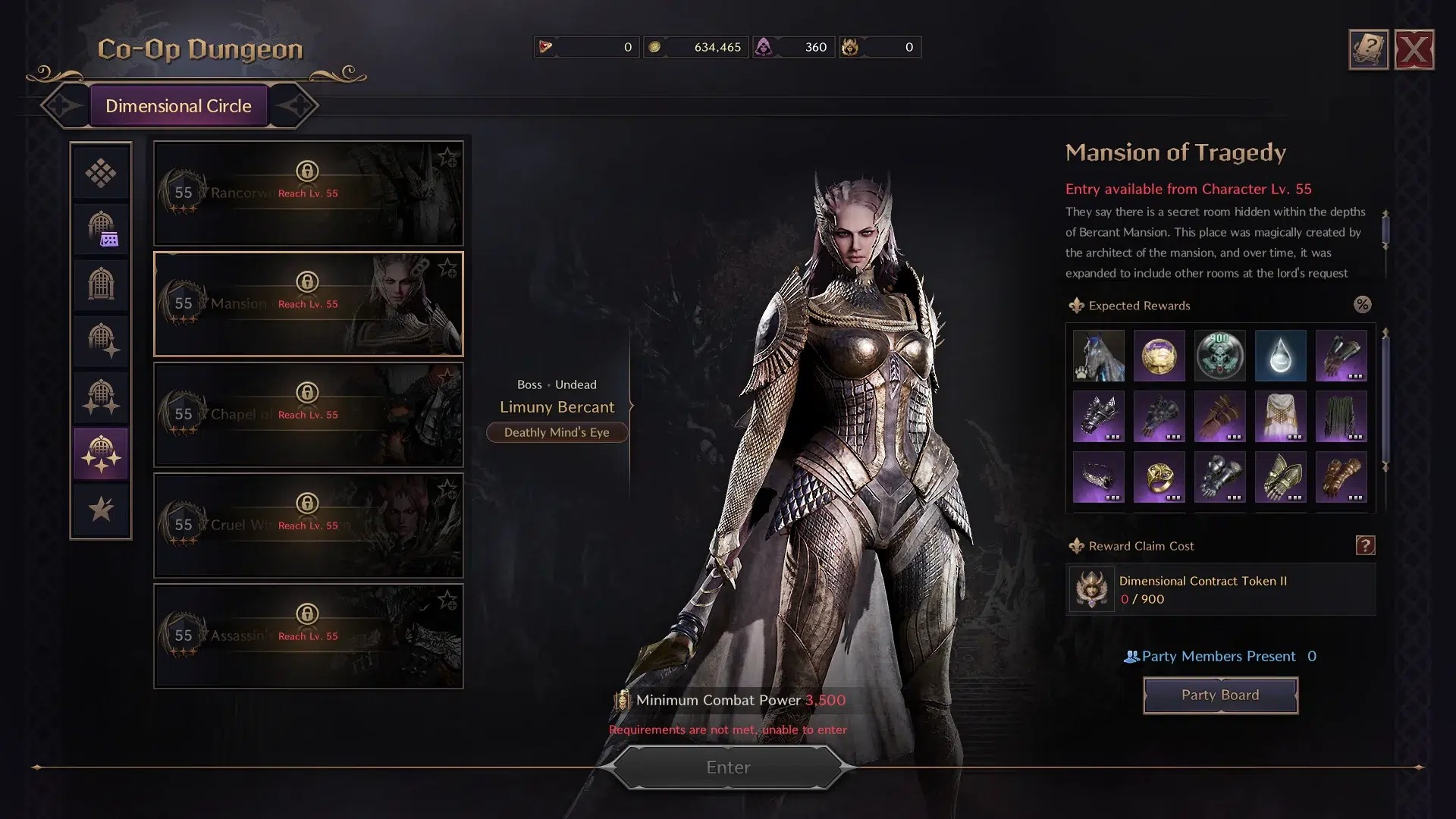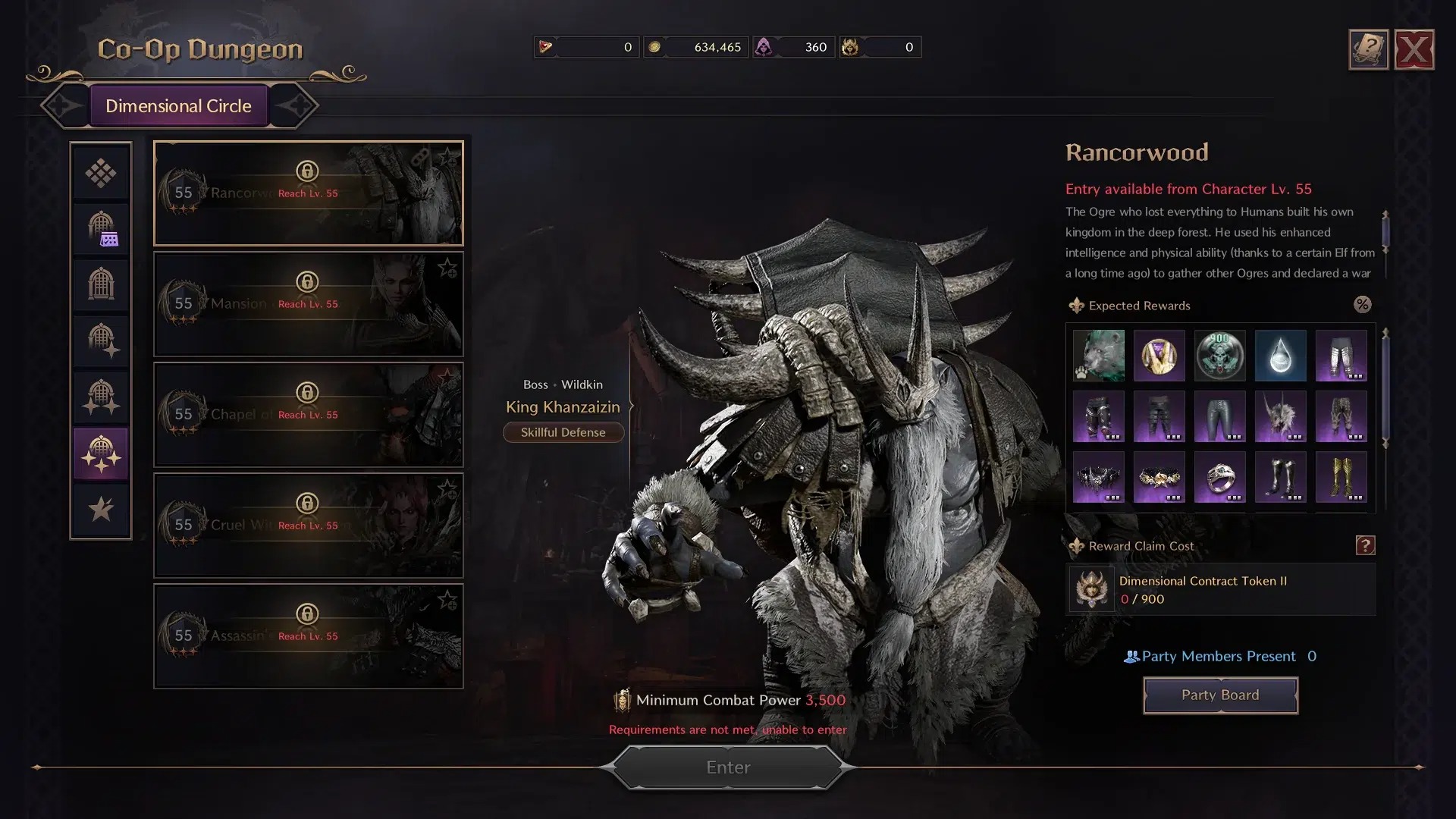Once you complete A Mutually Beneficial Meeting Adventure Codex you can Create a Guild. Go to the main menu and enter the Guild section.
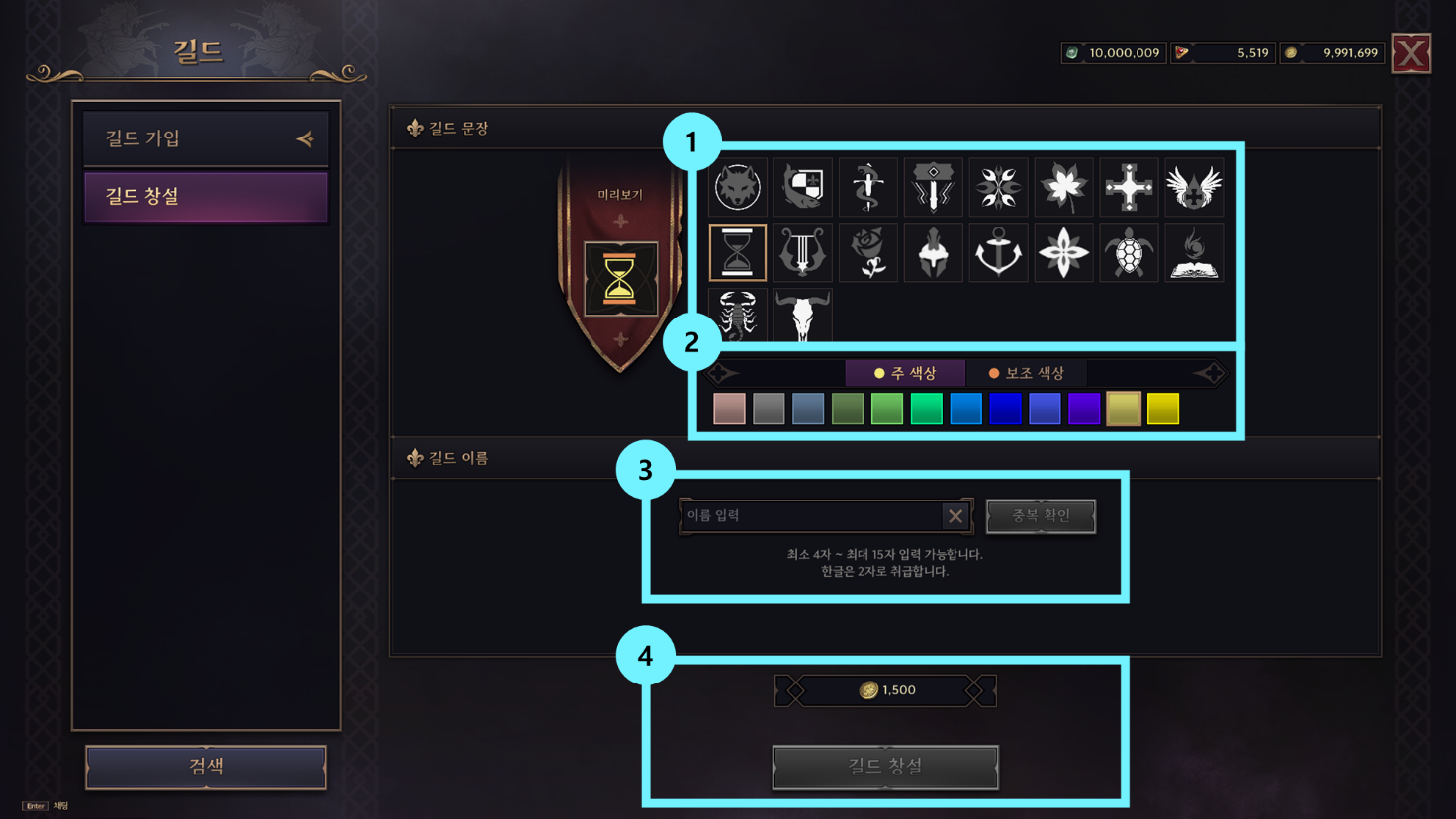
| 1 | Emblem | Choose a Guild emblem. As your guild level increases, the number of available crests increases. |
| 2 | Emblem color | Choose the main and secondary colors for the guild emblem. |
| 3 | Guild name | Choose your Guild’s Name (between 4 and 15 characters). It can include numbers and spaces in the middle. You cannot use a guild name that already exists on the server, and you cannot enter special characters, or guild names that violate the game’s policy. |
| 4 | Create Guild | Guild creation is only possible when all guild creation conditions are met. A certain amount of Sollant is required as a guild creation fee. |
From this window you can choose the name of your guild, the emblem and the colors. Once you have defined it, pay the cost or in gold and that’s it, you are the leader of your own guild. And now what? Let’s talk about it.
Guild UI
Guild Information
You can check key information about your guild.
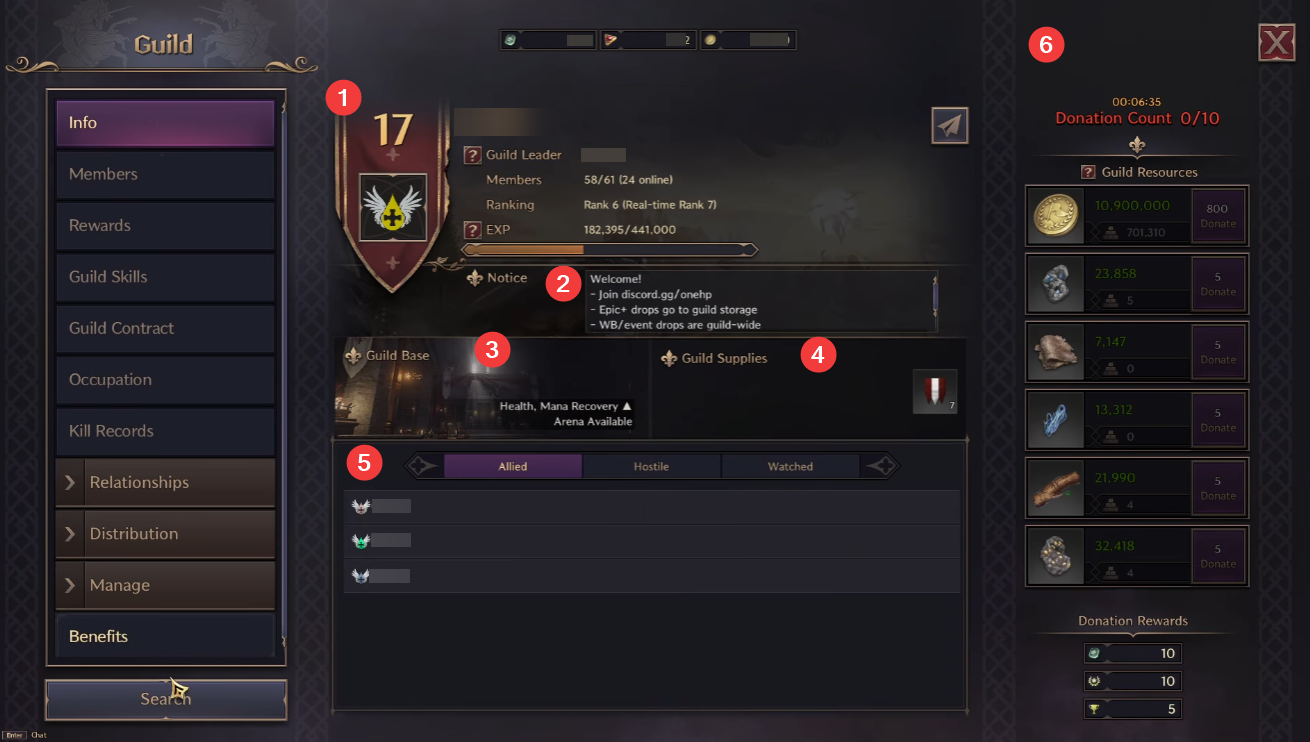
| 1 | Guild Info | You can check the guild name, emblem, level, guild leader, and member information. |
| 2 | Notice | You can check guild announcements, and the guild leader and staff members can write announcements. |
| 3 | Guild Base Info | You can check the guild base information. |
| 4 | Guild Supplies | You can check the guild items purchased with guild resources. |
| 5 | Guild Relationship | You can check the guilds that are Allied/Hostile/Watched with your guild. |
| 6 | Guild Resources | You can check and donate resources to the guild. |
Members
You can check guild members’ ranks, contributions, connection status, etc.
| 1 | Connected Users | You can check the number of people currently connected and display only connected members in the list. |
| 2 | Filter | You can set sorting by rank, contribution, or connection. |
| 3 | Guild Member List | You can check each guild member’s level, contribution, and connection status. |
Relationships
You can view a list of all guilds on the same server and establish Allied/Hostile/Watched relationships with them. When you send or receive a friendship request, you can check the remaining time and respond.
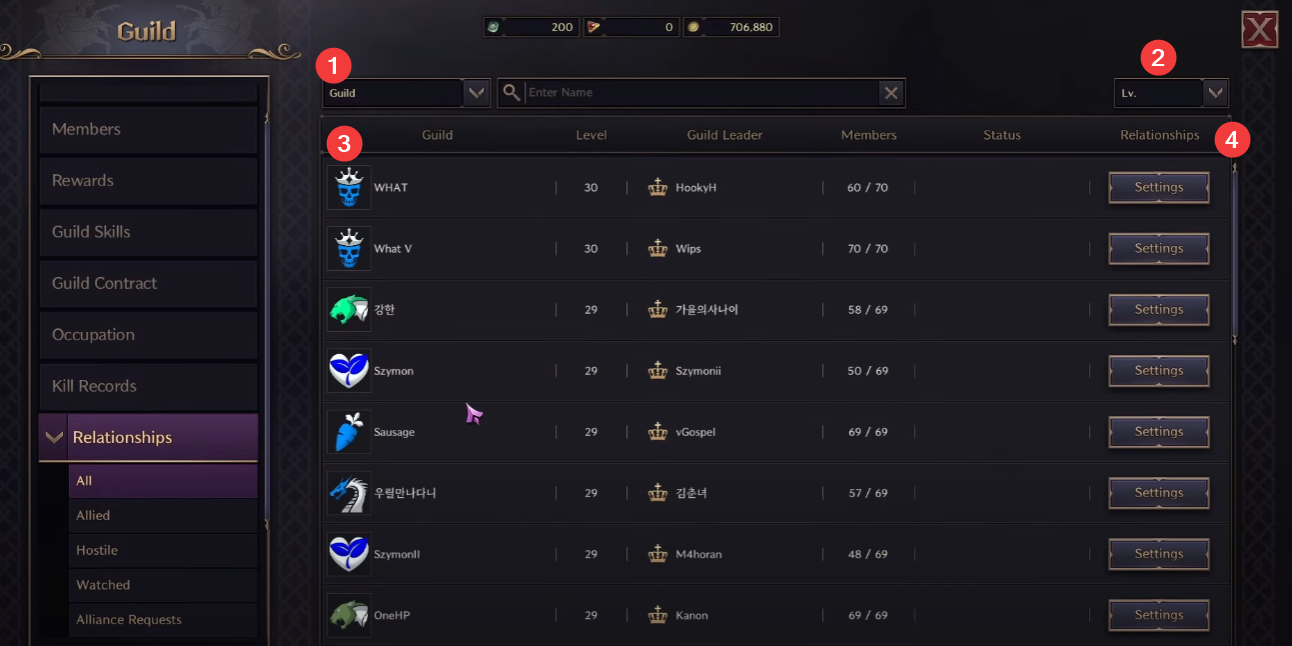
| 1 | Search | You can search by entering the guild name or guild leader name you are looking for. |
| 2 | Filter | You can set the guild to sort by highest guild level, most guild members, or oldest guild. |
| 3 | Guild List | You can check the guilds that exist on the same server according to the currently selected sorting method. |
| 4 | Relationships | You can establish a relationship with another guild, check the current relationship, or cancel a relationship. |
Distribution
After defeating a boss, you can check the items obtained and sell them to guild members or sell them at the marketplace. You can distribute the proceeds from item sales, sieges, or tax transportation to your guild members.
Manage
In the Settings tab, you can change the method of joining the guild, permissions for various functions, or disband/leave the guild.
In the Invitation List tab, you can check and respond to players who have applied to join the guild, or send invitations to join.
The Emblem Management tab allows you to change your guild’s crest and crest color.
The Wealth Record tab allows you to check the consumption of guild resources.
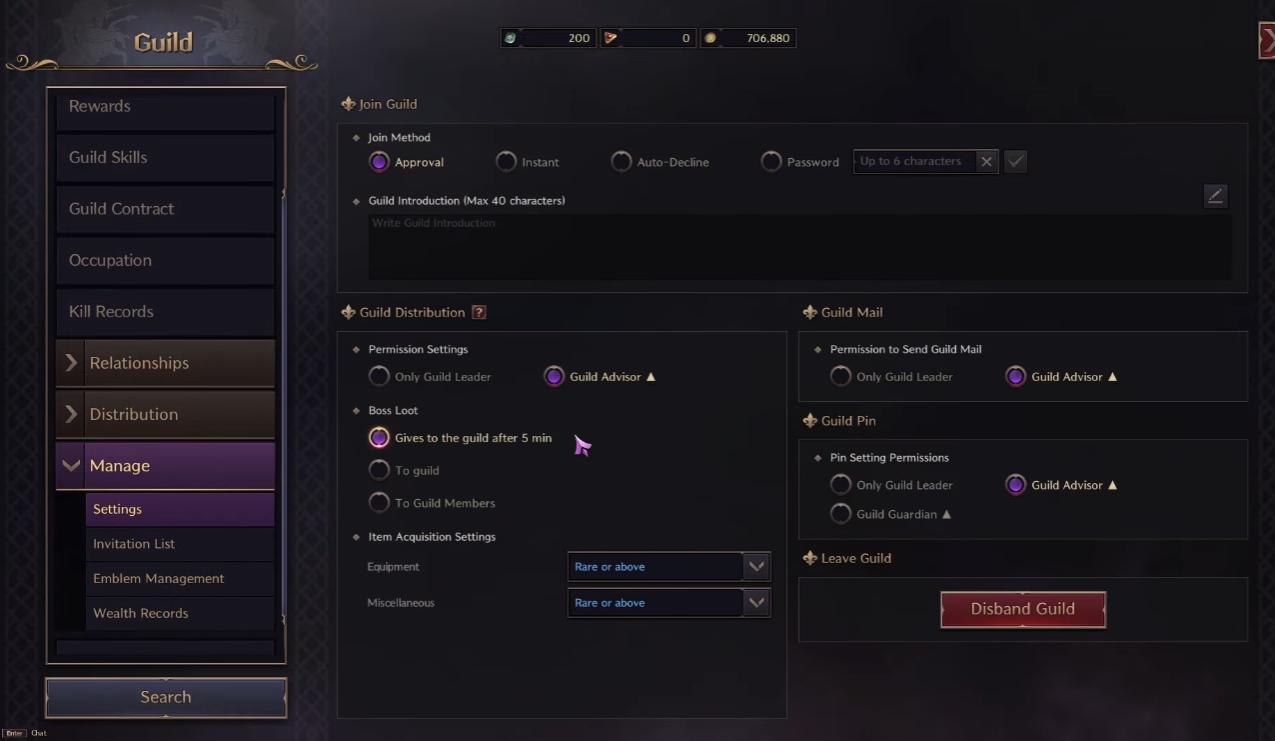
Disband Guild
Only the guild leader can disband the guild. You can disband your guild by clicking the Disband Guild button in the Settings tab of the Guild UI. When you confirm the dissolution of your Guild, it will take a certain amount of time before it is completely disbanded, and during that period you will be able to cancel the dissolution if you change your mind.